The Reserves feature allows you to set aside a percentage of physical sales to compensate for potential returns.
Reserves are configured in contracts and will be applied to sales associated with the physical content linked to them. The reserve is automatically liquidated after the specified period has been reached.
Important
Configuring a reserve is optional; configure it only if your agreement specifies it. Often, reserves are handled by physical distributors directly.
How to Configure Reserves
- First, you'll need to configure the reserve in the relevant contract(s).
Specify the reserve % and the time it should be held for. After that period, the reserve will be liquidated on the following eligible statements.
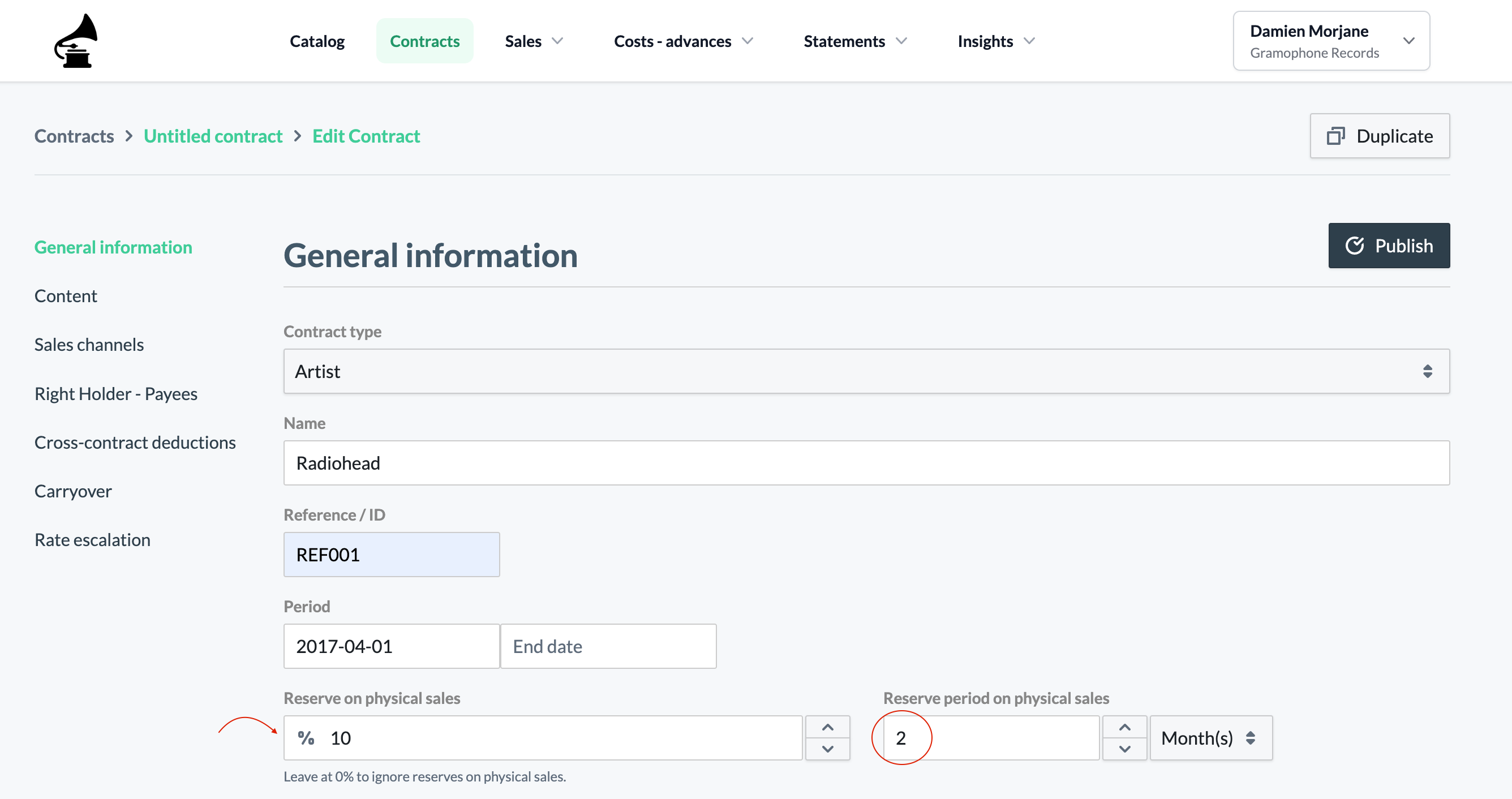
Here, we've configured a 10% reserve on physical sales that should be liquitated after two months.
- Reserves are computed upon processing statements. To check your reserves, head to the dedicated Reserves section under the Sales Imports dropdown menu.
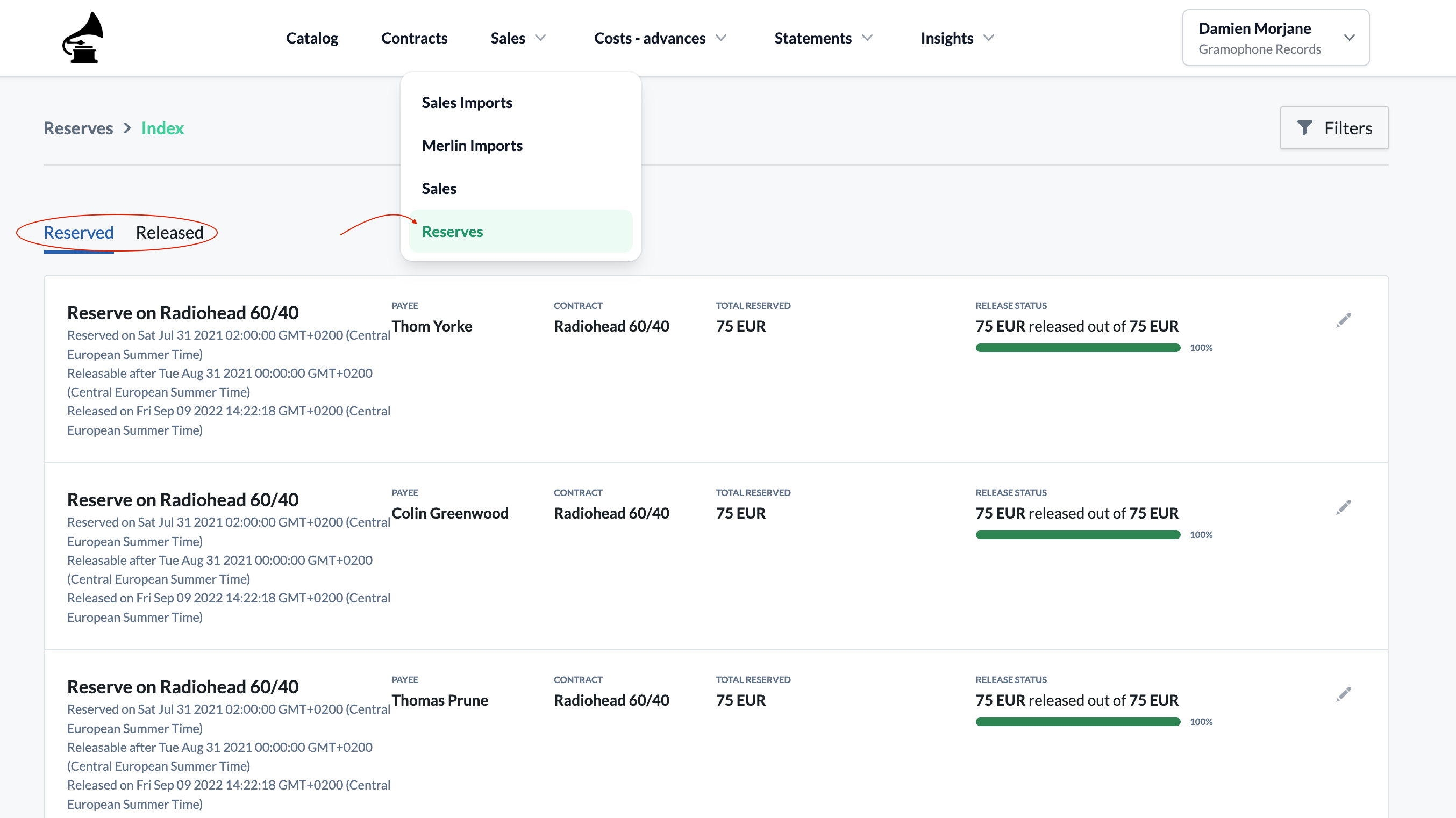
Here, you'll be able to see the total Amount Reserved and the Release Status, i.e. how much of the reserve has been liquidated.
- Reserves are also displayed on payee statements once the reserve period has been reached and the reserve amount is being released (i.e. liquidated).