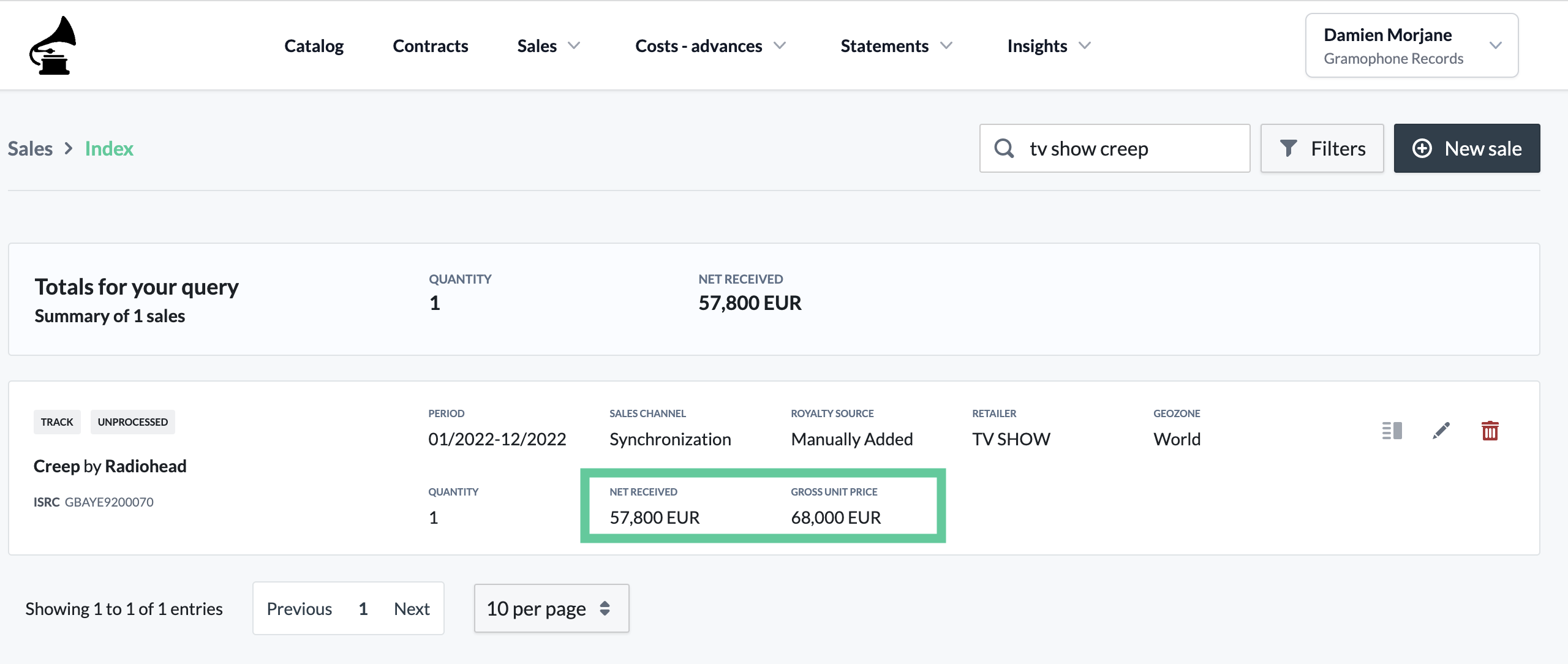Are you reviewing a statement on eddy.app and noticing missing revenue? This article provides a step-by-step guide to troubleshoot and resolve such issues.
Preliminary Check
Before proceeding, ensure there is no discrepancy between the revenue displayed on your distributor dashboard and that imported into eddy.app. For guidance, refer to our article on distributor statement mismatches..
Understanding Statement Processing
Understanding the nuances of statement processing is crucial. When a new statement batch is processed, the system examines sales within the specified reporting period, verifying each sale's link to a published contract. It checks various sales data points like the sales period, amounts (net received, gross amount, etc.), and sales channels. Sales data that aligns with the corresponding contract creates a statement line, ensuring accurate reflection in the statement.
Export sales with Insights Exporter
To check if all sales are captured, you can export sales for the reporting period using our insights export. The export will be sent to you by email and includes a column called Processed (column Q). This column shows whether each sale has at least one statement line linked to it. If the value is “f” (false), it means that the sale is not included in any statement. By reviewing these entries, you can identify any configuration issues as described below.
Identifying Configuration Issues
Missing revenue is often due to configuration mismatches. Address the following questions to determine the source of the issue:
Does the statement batch cover the relevant reporting period?
Is the content linked to your contract?
Does the sales period align with your contract dates?
Are sales channels correctly configured in the contract?
Doo the contract's royalty bases match the sale's applicable amounts?
Common Configuration Mismatches
Typical mismatches include:
1. Reporting period mismatch
2. Missing content
3. Sales period mismatch
4. Sales channel mismatch
5. Royalty base mismatch
Pro tips
Preserving Draft Statements: There is no need to delete draft statements when missing sales are detected. Initiating a new statement batch will automatically incorporate these sales into the existing statements.
⚠️ Important: If there are calculation errors or missing costs in a statement with correct amounts, delete and relaunch the statement batch for accurate updates.Zero-Value Sales: Sales that have zero value do not generate statement lines and are marked as "unprocessed."
1. Reporting Period Mismatch
Confirm the reporting period of the statement batch. If it is incorrect, initiate a new batch for the correct period. Your draft statement will automatically update to include the missing amounts.
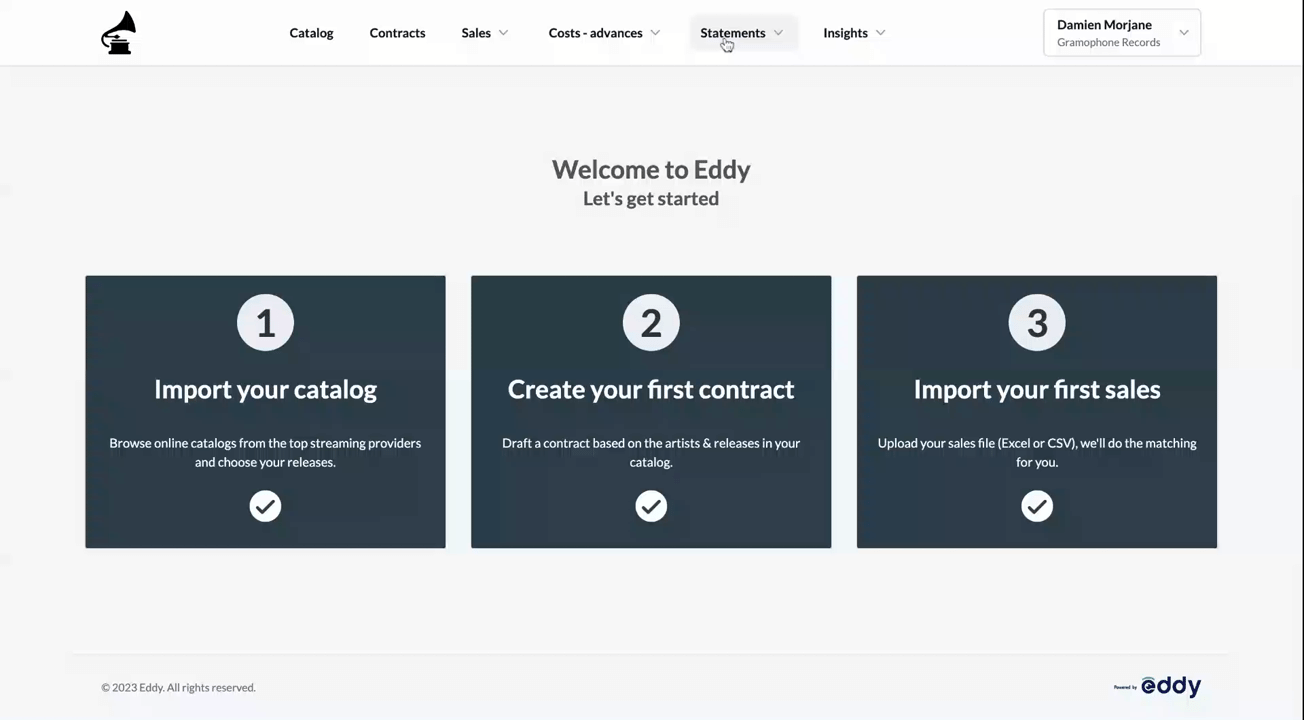
2. Missing Content
Utilize the Sales Index to identify unprocessed sales.
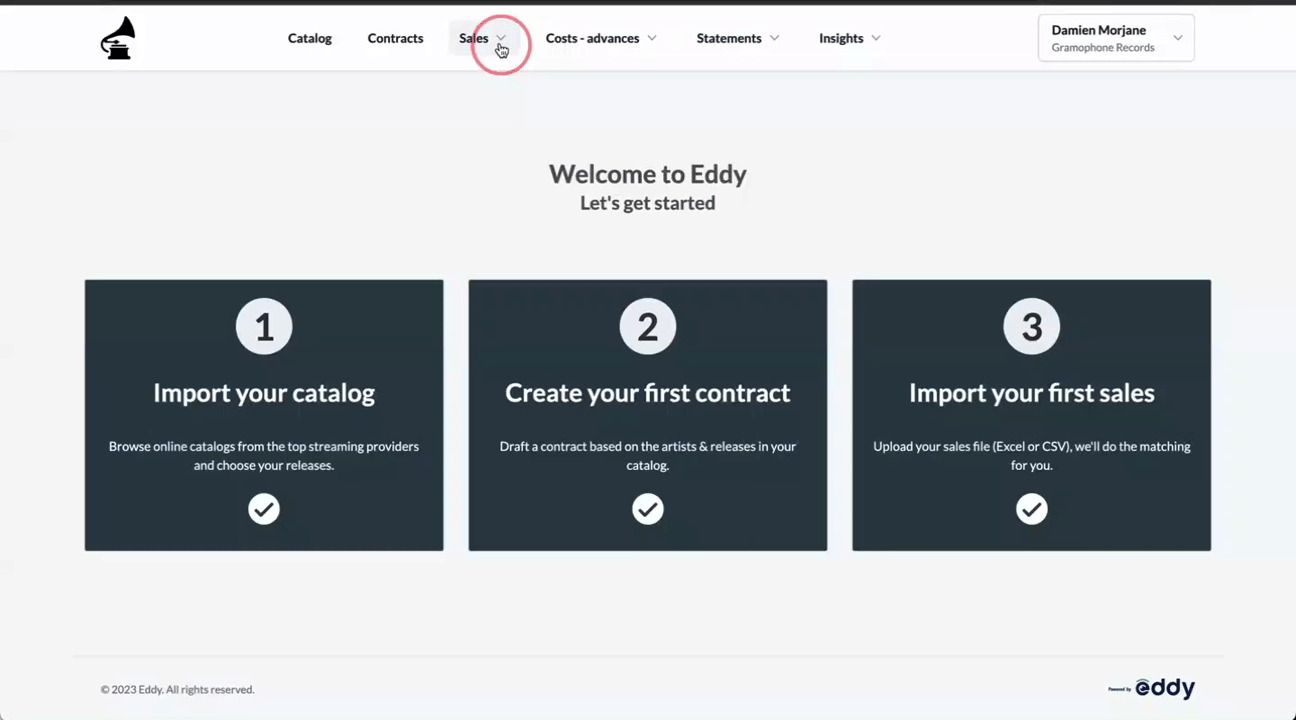
Ensure all content is linked to a contract using the Linked Contract filter in the Catalog's Releases section, then start a new statement batch.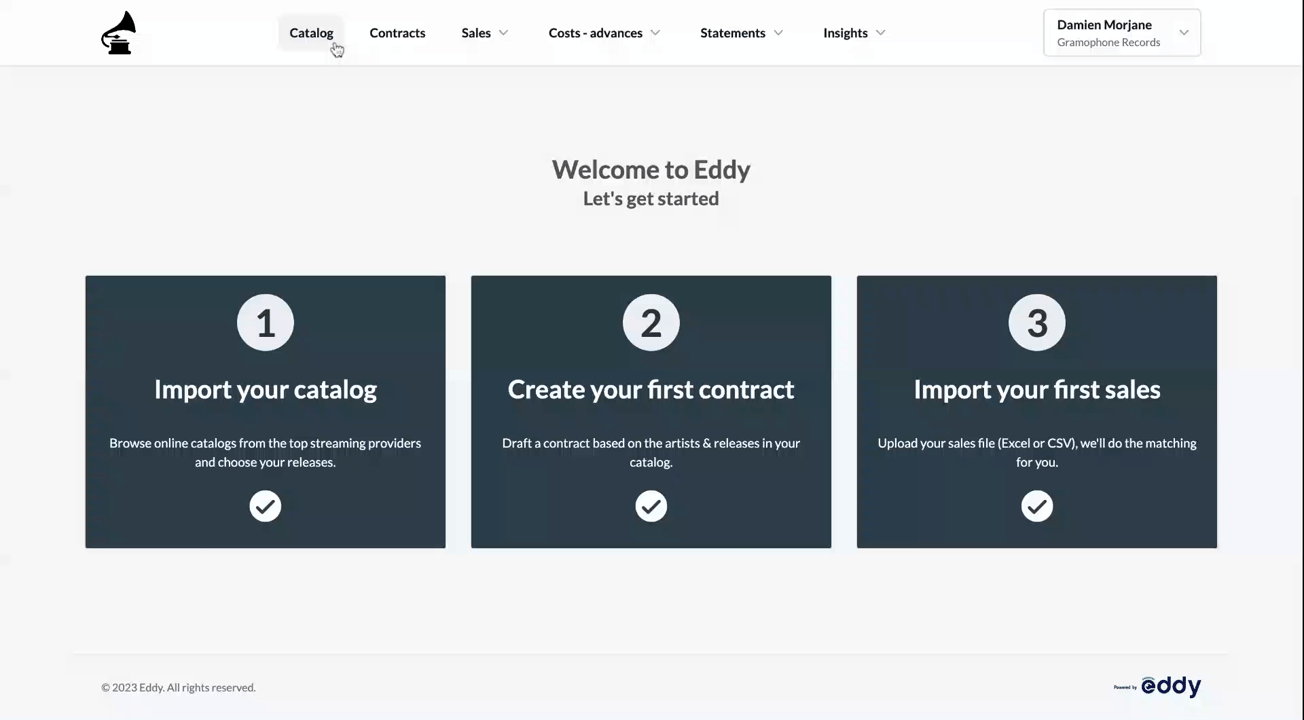
3. Sales Period Mismatch
Verify that sale dates fall within your contract's active period. If adjustments are needed, modify the contract dates accordingly and restart the statement batch.
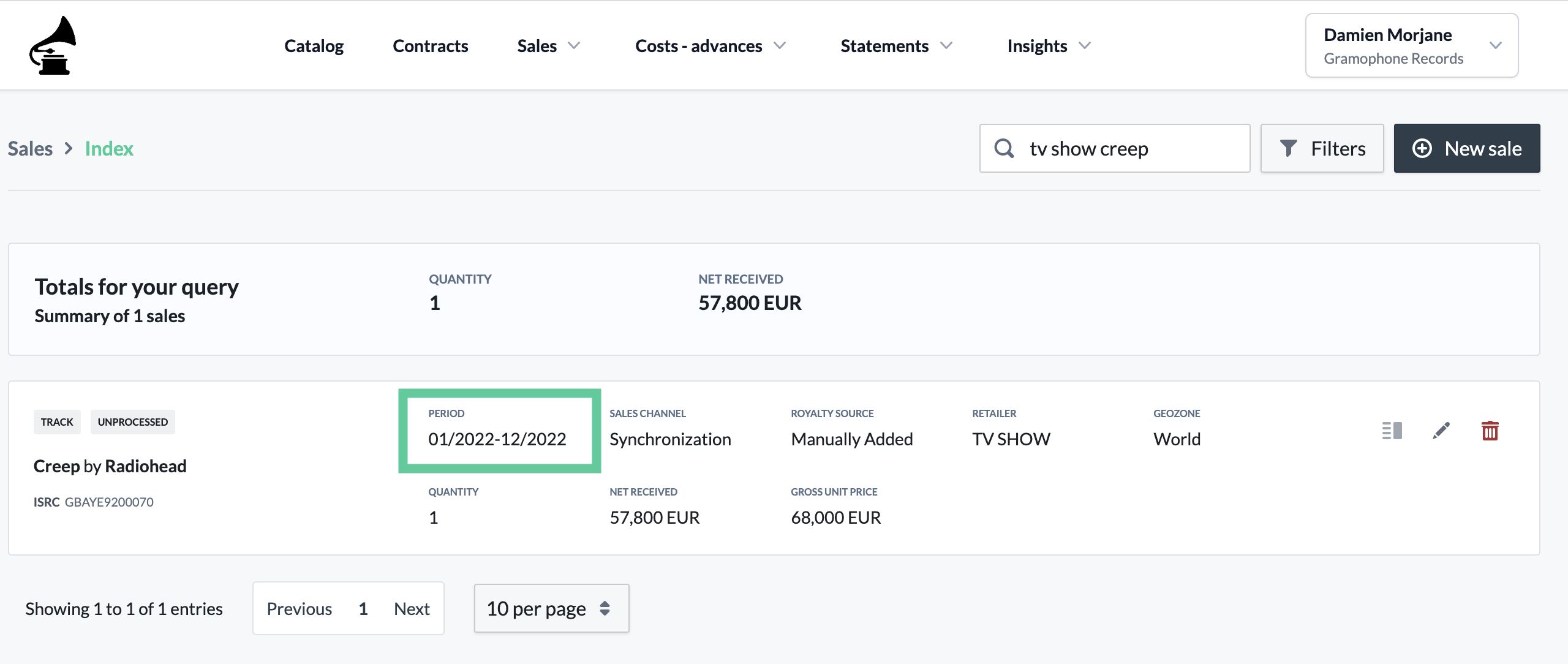
4. Sales Channel Mismatch
Confirm that your contract includes all necessary sales channels. Setting Digital (global) and Physical (global) channels as default may be beneficial. For sales categorized under Synchronization, ensure that a Synchronization sales channel is included in your contract and that the appropriate royalty rate or royalty base percentage is applied.
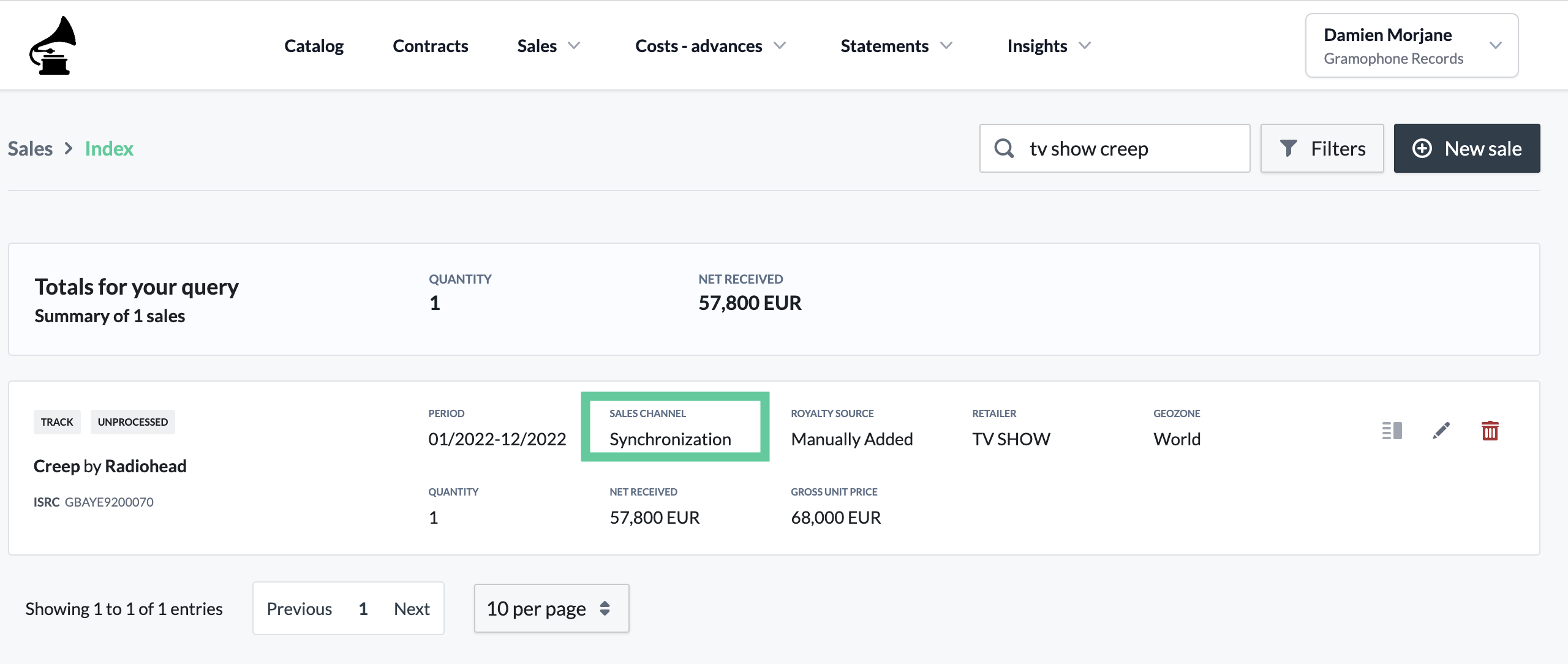
5. Royalty Base Mismatch
Verify that the royalty base used in your contract’s sales channels corresponds with the one applied in your sales data. This is crucial for accurate processing.