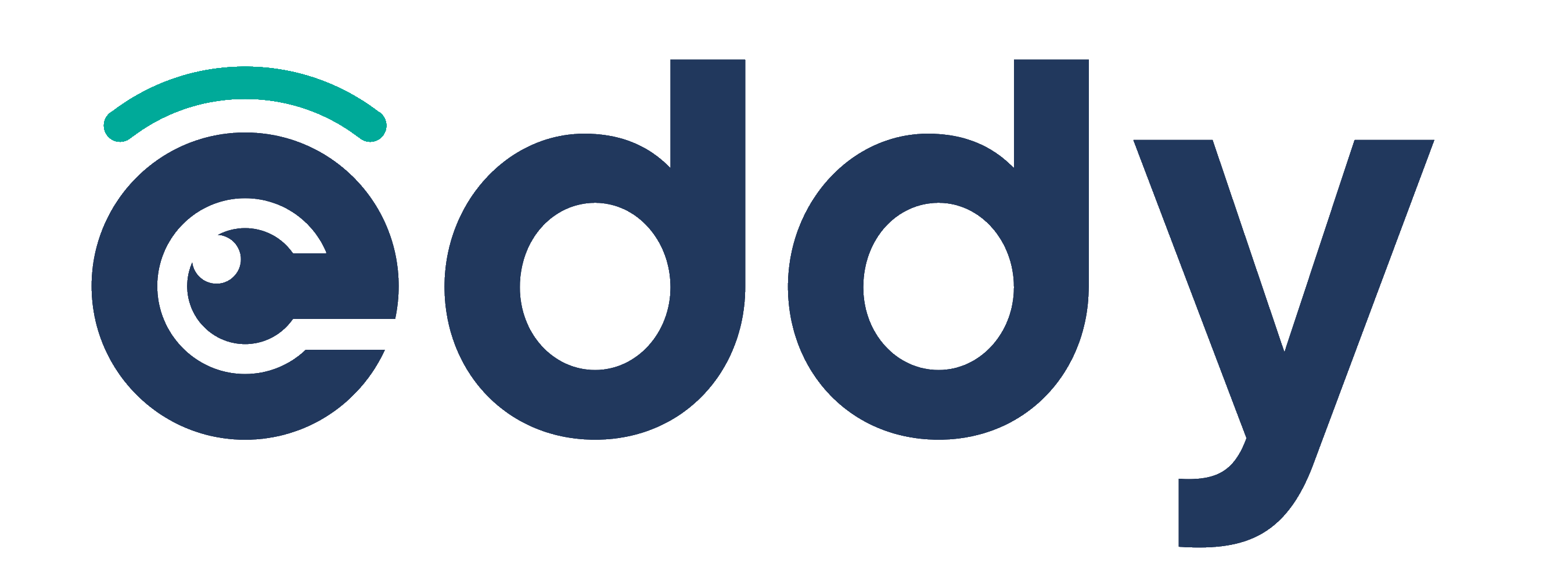- DarkLight
Contract Configuration - Starting Guide
- DarkLight
This is the 3rd step of your onboarding journey. So far, you've configured your settings and imported your sales/catalog, and now it's time to configure your contracts.
This detailed article will guide you through all the steps required to create a contract on eddy.app.
How to Configure your Contracts
Add General Information
- Select Contract type.
- Add Contract name and Reference ID.
The contract type and contract name are purely informative to help you categorize and keep track of your different contracts.
The reference ID will be used to link costs to contracts when using the bulk cost import tool.
- Specify the Contract period.
Keep in mind that no sales outside of the contract period will be processed and accounted for in your statements. It is therefore crucial to ensure that the contract start date is set early enough to consider all imported sales.
Adding a contract end date is optional. We recommend leaving it empty.
- Set up a Reserve on physical sales (optional).
The specified % of physical sales will be set aside to compensate for potential returns. This means that the added % will be kept during the specified period and liquidated with the next eligible statement.
This is not where you specify the royalty rate on physical sales.
- Select Statement periodicity and Payment due date.
These are purely informative to help you track which statements are due, or to help you process relevant statements at different periods (statement processing can be scoped by contract periodicity).
Link Content to Contract
The content will be retrieved from your Catalog, so make sure that you've imported your Catalog beforehand (either via the standard Catalog Importer or by importing sales).
- Link all relevant content to the contract you are configuring (digital, physical, video, merch).
- You can toggle a complete release or specific tracks. In the former case, album sales will be computed on a prorated basis. This means that if the album has 12 songs in total, each song will receive 1/12 of the income for each full album sold.
Cost recoupment is a crucial parameter to consider when linking content. A cost can only be linked to one contract and is recouped from all contract sales.
As such, if costs should be recouped on a per-album/project basis, you'll need to create one contract per album/project.
Create Sales Channels
The Sales Channels section is the core of the contract: this is where you set up the different sales types that should be accounted for and their corresponding royalty rate(s).
If the artist royalty rate is the same for digital and physical (and more):
- Click on + Add multiple sales channels.
- Toggle all relevant sales types.
If royalty rates differ depending on the sale type:
- Click + Add sales channel.
- Add the Artist's royalty percentage in the Royalty rate field.
By default, a sales channel is configured on 100% Net Received (i.e. you calculate the artist's share on 100% of the amount that you receive from your distributor). The royalty base can be modified should the deal be based on the gross amount, PPD, retail price, etc.
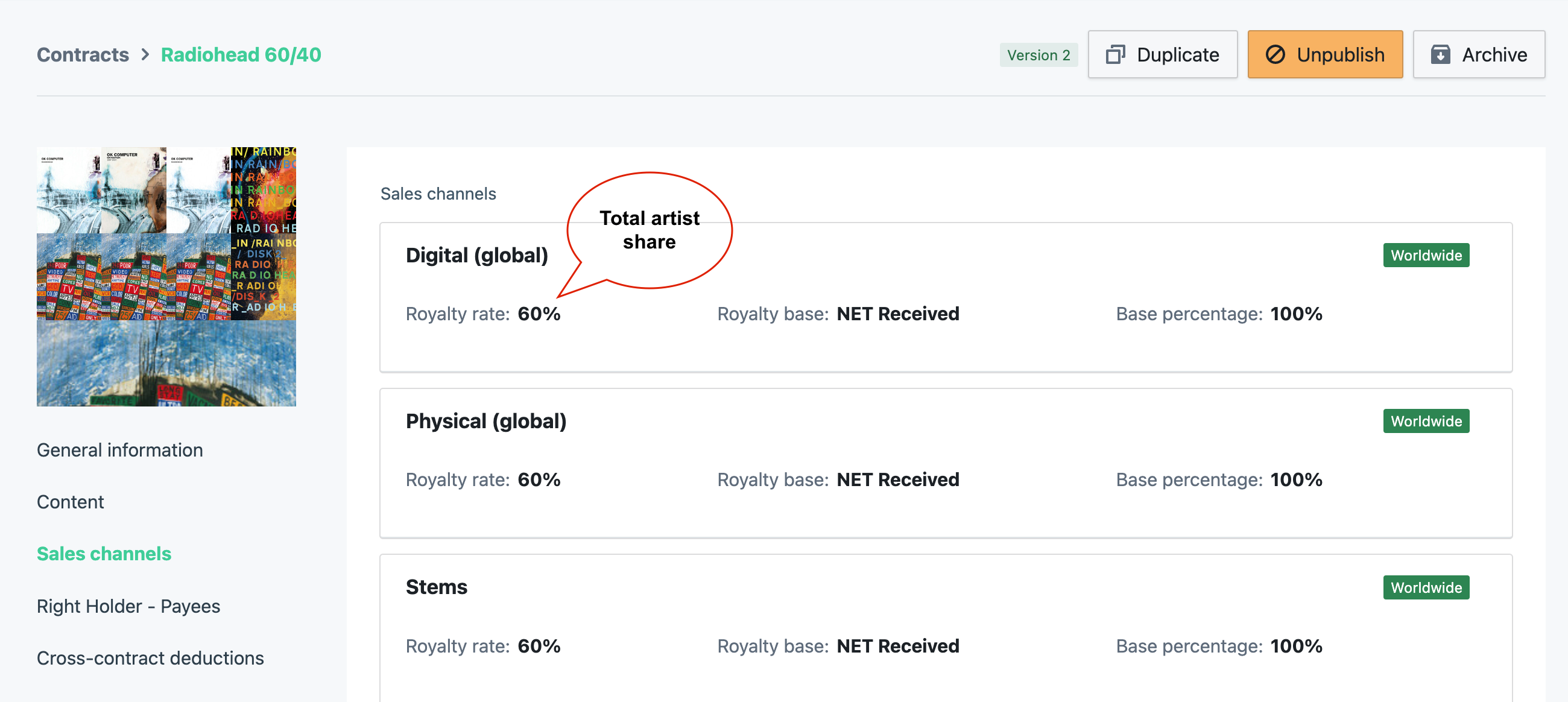
- You should always set up Digital (Global) and Physical (Global) sales channels to guarantee that all sales are accounted for.
- When selecting a different royalty base than Net Received, ensure that your royalty source provides the relevant amount in their sales reports.
- Advanced settings
- Source-specific base percentage is used if you want to consider less than 100% of sales for one of your royalty sources (e.g. if you have a distributor's fee of 20% on Bandcamp only, you will need to set your specific royalty base percentage to 80%).
- Content-specific royalty rates allow you to centralize different projects with different rates within a single contract. The payee will receive a single statement.
- Country-specific sales channels allow you to set different royalty rates for specific countries. Once you have saved a country-specific channel, a non-country-specific channel will be created automatically (i.e. general rate for the rest of the world).
Always click Save after editing a sales channel!
Add Right Holders and Payees
Now that you've configured the artist's royalty rate(s), you need to specify how that share should be split amongst the different payees involved. Each payee will receive an individual statement displaying the combined payee revenue (total royalty rate) and their share of it (individual payee split).
Select the Right Holder by clicking on the small + displayed on their artist picture.
The right holder could be a single person, a band, a company, etc. It is an abstract entity representing all payees within a specific contract. This does not have a direct impact on royalty calculation.
You can also create a Right Holder manually by searching using the search or create box.Create payee(s) using their real full names and email addresses, and select their country of residence.
Payees are the actual individual(s) or company/companies for which you need to generate royalty statement(s) for this contract. Do not use the artist manager's first and last names.By default, royalties will be split equally amongst payees, but the individual payee split % can be modified if necessary.
The individual payee split indicates what % of the artist's royalty share should be allocated to each payee. Payees will be allocated that % on sales associated with all content linked to the contract.
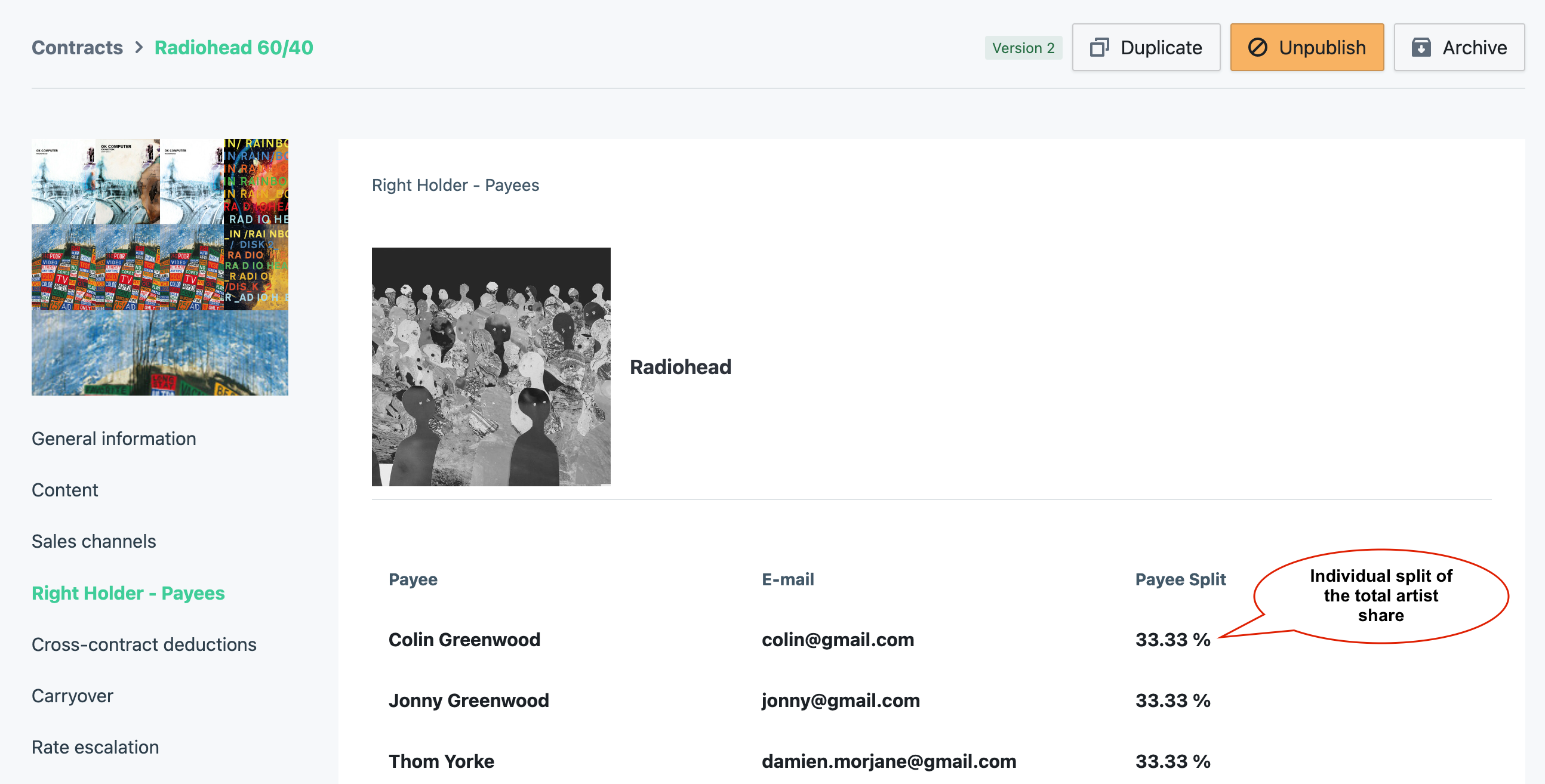
Note that payees will only receive email notifications after you've invited them to access their Payee Portal. No notifications are triggered at this stage.
Advanced Features
You will find documentation on the following topics in the Contract Advanced Features Folder:
- Contract templates creation
- Rate escalations configuration
- Contract revision (edit, delete or archive)
- Cross-contract deductions configuration
- Carryover setup
- Featuring, producer and compilation deals configuration
Cross-Contract Deductions
This is useful when a % of royalties needs to be deducted from a contract and allocated to another. Typically, cross-contract deductions are used for featuring contracts, allowing you to deduct points from the main artist share in favor of the featured artist, affecting specific content only.
Carryover
A carryover is a quick way to bring in the contract's current balance from your latest statement run (i.e. a lump sum). It can be either an amount to add or an amount deduct from a payee's statement.
Rate Escalations
Rate escalations allow you to change the artist royalty rate once a certain number of units have been sold or a certain volume of income has been reached.
Contract Revision (edit, delete or archive a contract)
Contracts can always be modified, deleted or achived.
You're all set! 🎉 Now, onto the next step: Sales Import