This article explains how to bulk import your digital catalog. Use this feature if you wish to retrieve your digital repertoire in one go. From a list of release barcodes, we can populate your entire digital catalog.
How to Import Your Catalog in Bulk
Important
Bulk importing your catalog is unnecessary if your royalty source is compatible with the auto-correction feature. You can check if your royalty source is compatible with auto-correction by looking for the symbol below:
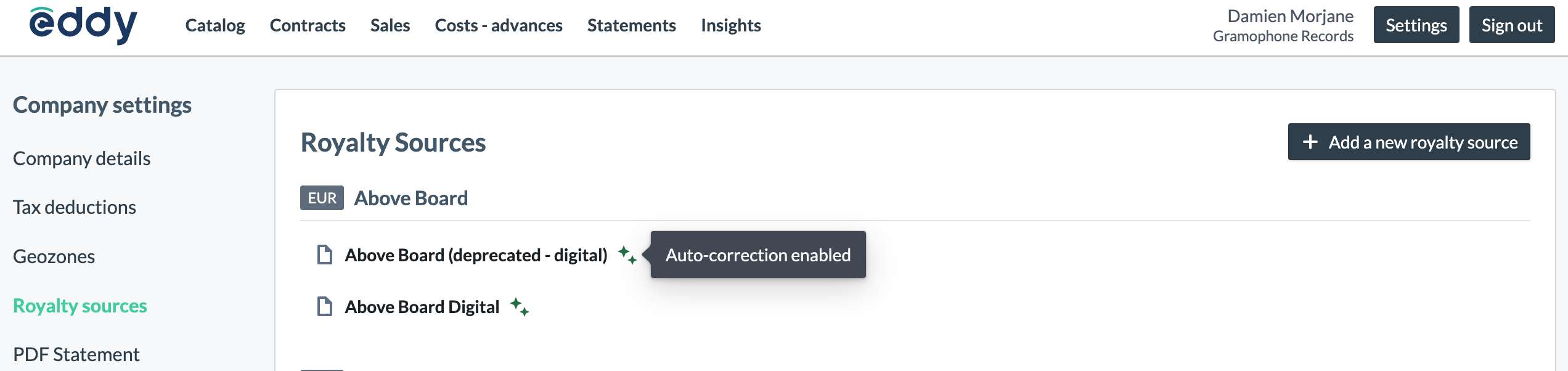
If your royalty source is not compatible with auto-correction, follow the steps below to bulk import your digital catalog.
The bulk digital catalog import feature only works for digital repertoires available on Spotify, Deezer or Apple Music.
Access the file template from here, then file > Create a copy > download a copy.
Add the required data in each column: artist name, release name, UPC.
Remove duplicate UPCs: select the UPC column by clicking on Data > Data cleanup > Remove duplicates.
.png)
Removing duplicates
This step is fundamental, as duplicate entries will cause import bottle necks when attempting to create your catalog.
Download the file by going to File > Download > Comma Separated Values (.csv).
.png)
Click on this link to access the bulk catalog import page.
Drag and drop the file or select it from your folder.
Match columns to the relevant data points by writing the corresponding letter in the relevant field (e.g. Artist name is in column A, Release name is in column B, Barcode/UPC is in column C).
Click on Import.
Wait for the confirmation email sent to your inbox!
Import Feedback
Releases that cannot be retrieved from our providers' APIs will be listed in the notificaion email.