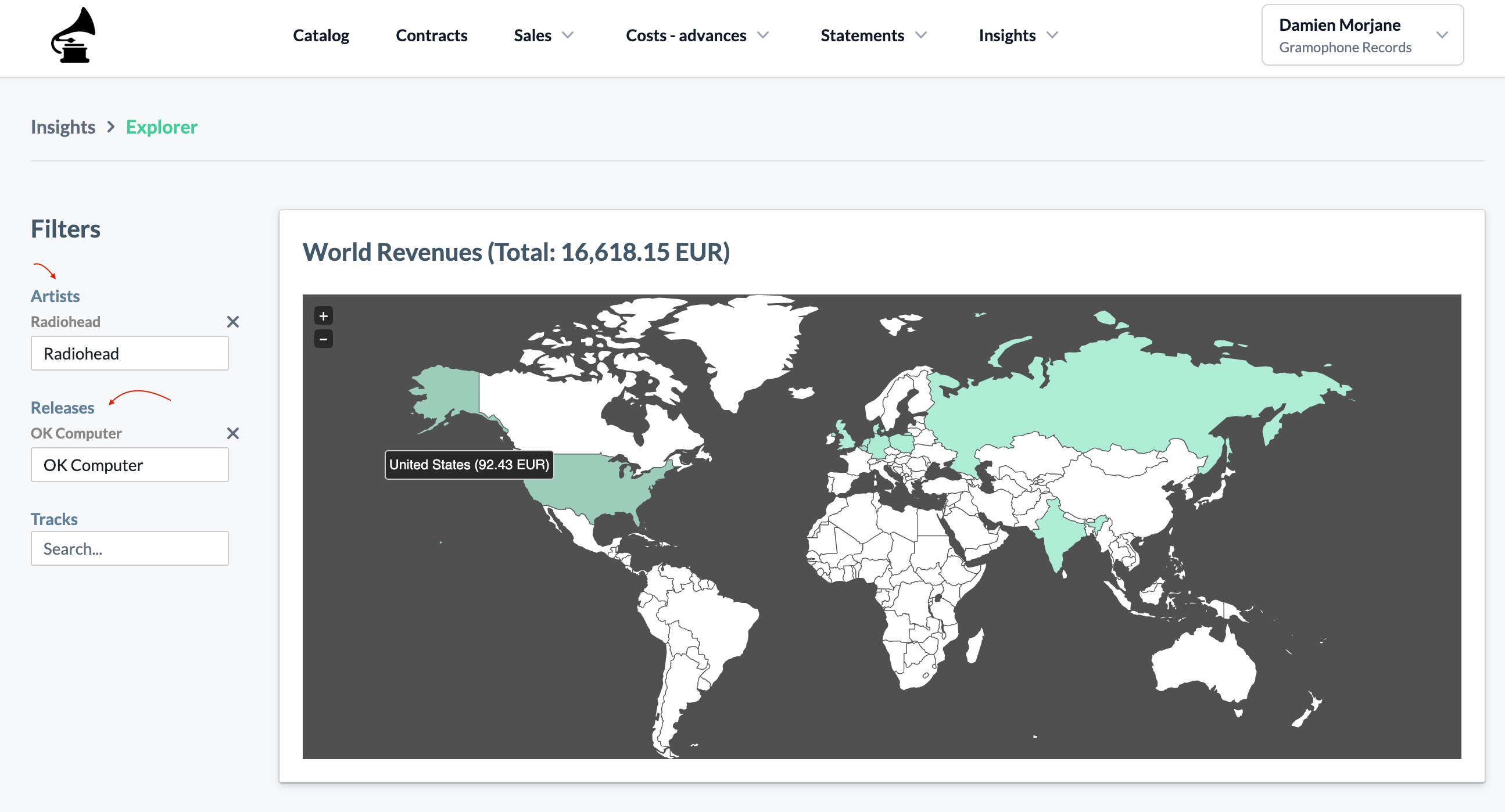This article provides a comprehensive guide to navigating the Insights section, where you can gain a consolidated view of your revenue, profit, and loss, alongside a detailed analysis of imported sales using various Insights filters.
Global Insights
Global Insights amalgamate all successfully imported sales (excluding sales lines with errors) into a detailed overview of your revenue.
You have the option to view the timeline based on either sales period or reporting period.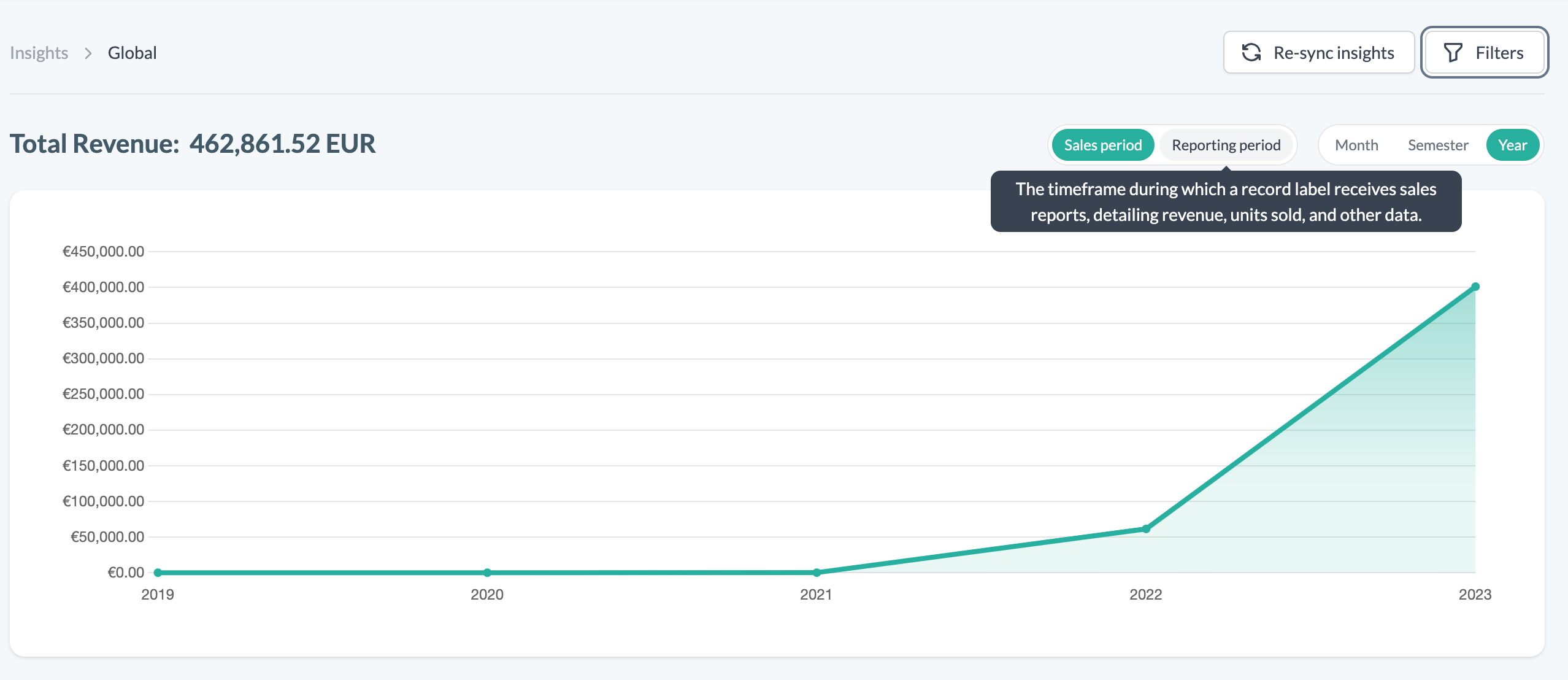
To refine your revenue display, click on the Filters button and apply filters by the following parameters:
Catalog (Artists, Releases, Tracks, Videos & Merchandising)
Sales date
Reporting Period
Countries
Sales Channels
Imports
Royalty Sources
Retailers
Insights Exporter
The Insights Exporter allows you to export detailed sales data from eddy, scoped by either the Sales Period (when the revenue activity occurred) or the Reporting Period (when the revenue was received by your label). Please note that there is currently limited to a maximum scope of one calendar year per export.
You can optionally filter the export by specific sources (e.g., a particular distributor or royalty provider). If no source is selected, the exporter will include sales data from all available sources.
The export is delivered as a CSV file, containing a structured dataset with the following columns:
Column Name | Definition |
|---|---|
Reporting Period Start | The date when the you received the revenue from your royalty source (e.g., distributor or rights administration partner). This reflects the statement receipt start date, not the activity or usage date. |
Sales Period Start | The starting date of the period during which the sales or usage activity occurred, as reported by the royalty source. |
Sales Period End | The ending date of the sales or usage activity period covered in the sales report. |
Import ID | A unique identifier assigned to a sales report that was imported into eddy. Used for tracking and organizing reports across the platform. |
Source Name | The name of the royalty source that provided the sales report, such as a distributor, collection society, or admin partner. |
Template Name | The internal eddy template used to map and normalize the format of the imported sales report, enabling accurate processing and matching. |
Sellable Title | The title metadata of the product or item being sold or streamed. |
Sellable Artist | The artist metadata associated with the sellable item. |
Sellable Type | The type of item sold or used, such as Release, Track, Video, or Merch. |
Sellable ISRC | The International Standard Recording Code: a unique identifier for the sound recording. |
Sellable UPC (Barcode) | The barcode identifier for the product. While often a UPC, this field can also contain other formats such as EAN. |
Release Date | The official release date of the product or item, as reported in the metadata. |
Release Label | The label associated with the release, based on metadata. |
Sales Channel | The classification of the sale or usage method, such as Streaming, Download, Physical, or Ad-Supported Streaming. The level of granularity depends on the source data and how it was matched during import. |
Retailer | The individual platform, service, or retailer where the sale or usage occurred (e.g., Spotify, Amazon, Beatport). |
Country | The country in which the usage or sale took place, based on reporting from the royalty source. |
Processed | True (t) or False (f) field to indicate if the sales is linked to any statement. |
Net Amount | The amount received by the label after deductions (e.g., fees, commissions), representing actual revenue to be accounted for. |
Gross Amount | The total amount before any deductions as reported by the royalty source. |
Quantity | The number of units, streams, or usages for the item. The meaning depends on the sales type (e.g., streams, downloads, units sold). |
Payee Portal Insights
Payees have access to Global Insights through their Payee Portal, which specifically reflects the published statements and their share of the revenues.
Business Insights
Navigate to the Business Insights section for top-level financial insights. This profit and loss dashboard highlights processed sales, total expenditures on shared/artist costs, and total disbursements to payees, aiding in profitability assessment.
Note
Business Insights account for revenue and costs processed/recouped in statements and will populate post-processing of your first statement batch.
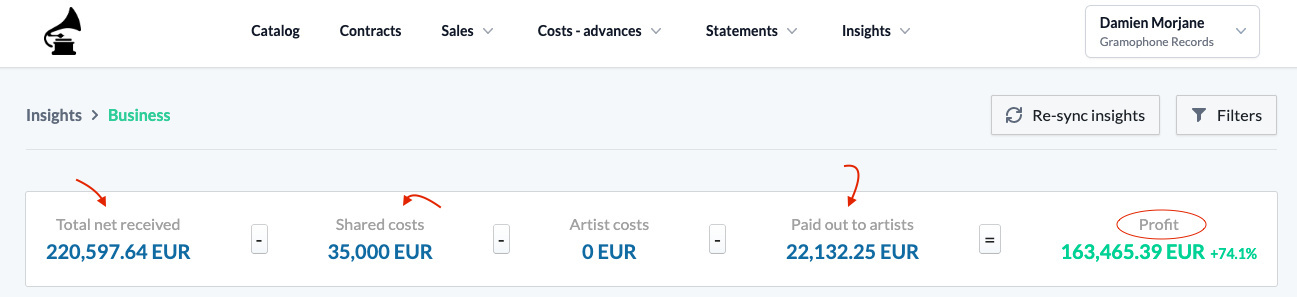
Top and Flop Contracts
Identify your most and least profitable contracts in the Top and Flop Contracts section. Expand the dropdown to examine the contract's profit and loss details.

Explorer
Explorer Insights offer a country-wise revenue overview. Utilize the available filters to refine results by specific artists, releases, or tracks. Hovering over a highlighted country reveals its revenue specifics.