Editing CSVs: Encoding, Formatting, & Saving
When handling CSV (Comma Separated Values) files, it's crucial to manage file properties meticulously to ensure the data structure is preserved for accurate interpretation. Essential characteristics of CSV files include:
Character Encoding: Options such as UTF-8, ISO 8859-1, and Unicode are vital for correct character representation.
Column Separator: This could be a comma (,), semicolon (;), or tab, determining how columns are distinguished.
Number Formatting: Particularly the decimal separator, which varies between regions (e.g., the dot (.) in the US vs. the comma (,) in the EU).
For managing sales reports, Open Office is recommended because of its capability to save files in a format that adheres to the specific requirements of each report. However, for Eddy exports, using Excel is advised as it facilitates data visualization without the need to re-import reports into the app. Excel might be preferable for users accustomed to its interface. OpenOffice is available for free download from its official website.
Specific Examples:
eddy.app exports:
column separator: comma
character set: UTF-8
US amount formatting
The orchard :
Column separator: TAB
Character set: UTF-8
EU amount formatting / decimal separator is a , + Thousand separator in quantities is .
Bandcamp :
Column separator: comma
Character set: UNICODE
US amount formatting
Friendship :
Column separator: TAB
Character set: Japanese (SHIFT JIS)
US amount formattingOpening and Saving Instructions:
eddy.app exports
To handle eddy.app exports, here are guidelines for both Excel and Open Office.
MS Excel
Create a new worksheet.
Go to the Data menu and click the “Get Data” icon.

Choose the text/csv data source.
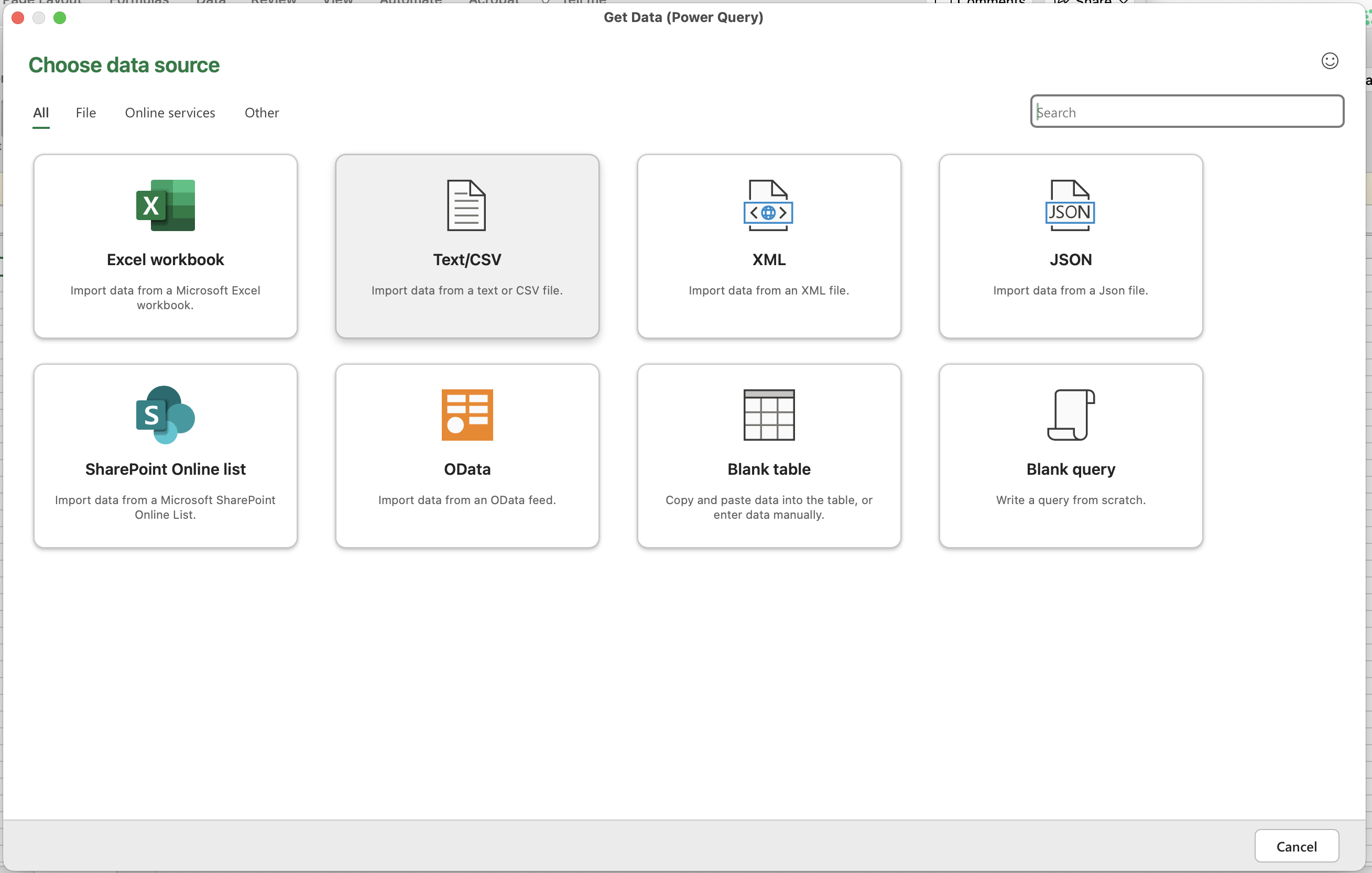
Set the decoding parameters to Unicode (UTF-8) and comma as the separator.

Click "Load" to import your data into a new sheet.
Open office
Open the file, setting the Character Set to UTF-8 and the language to English (USA). For separator options, select comma and leave others unselected.
Bandcamp
To modify Bandcamp sales reports in OpenOffice:
Open the CSV file with the CSV specs provided.
Ensure the Character set and column separator options are as follows:
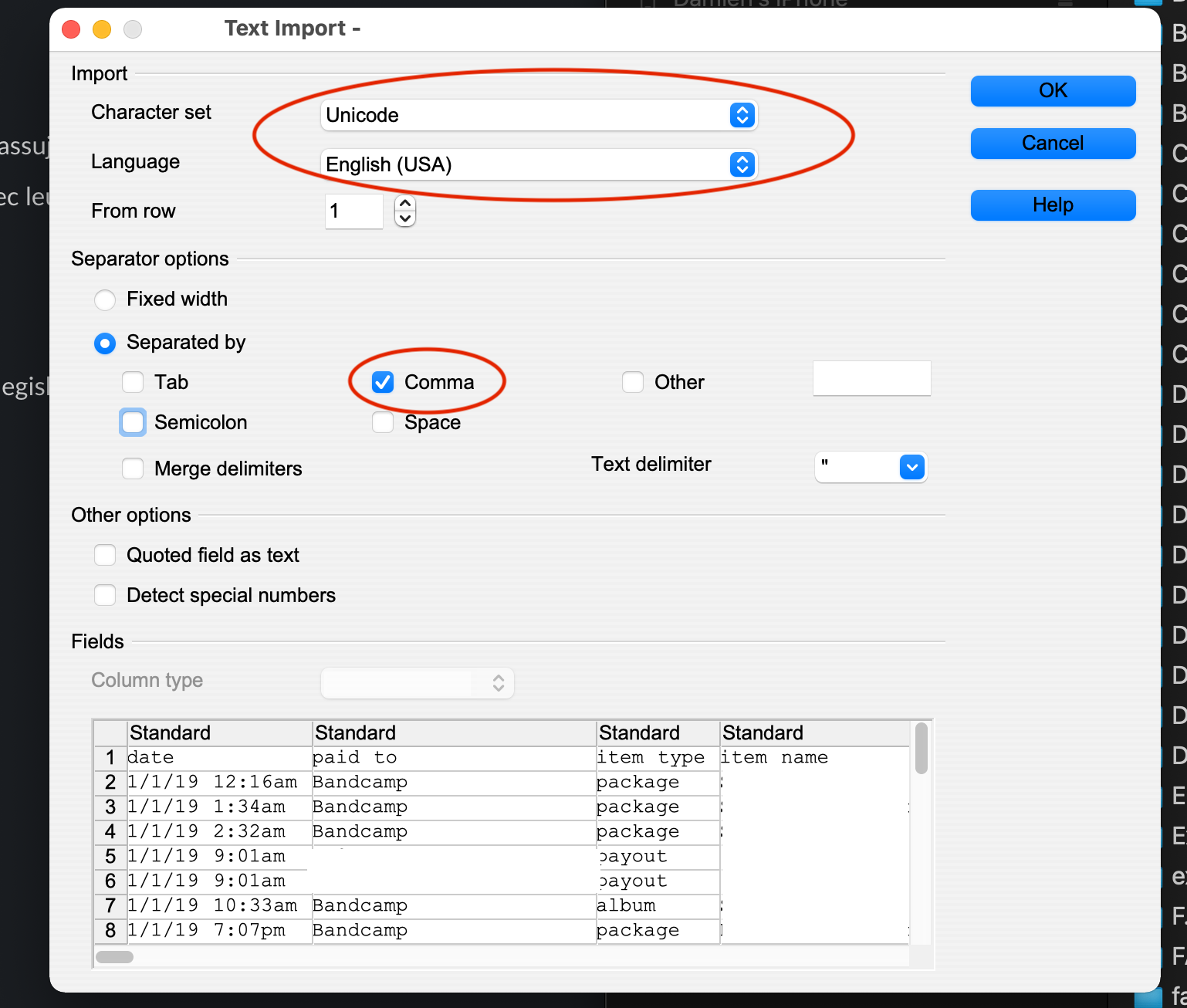
For any amount column set the column type as text (this will avoid any localization changes for the decimal separator).
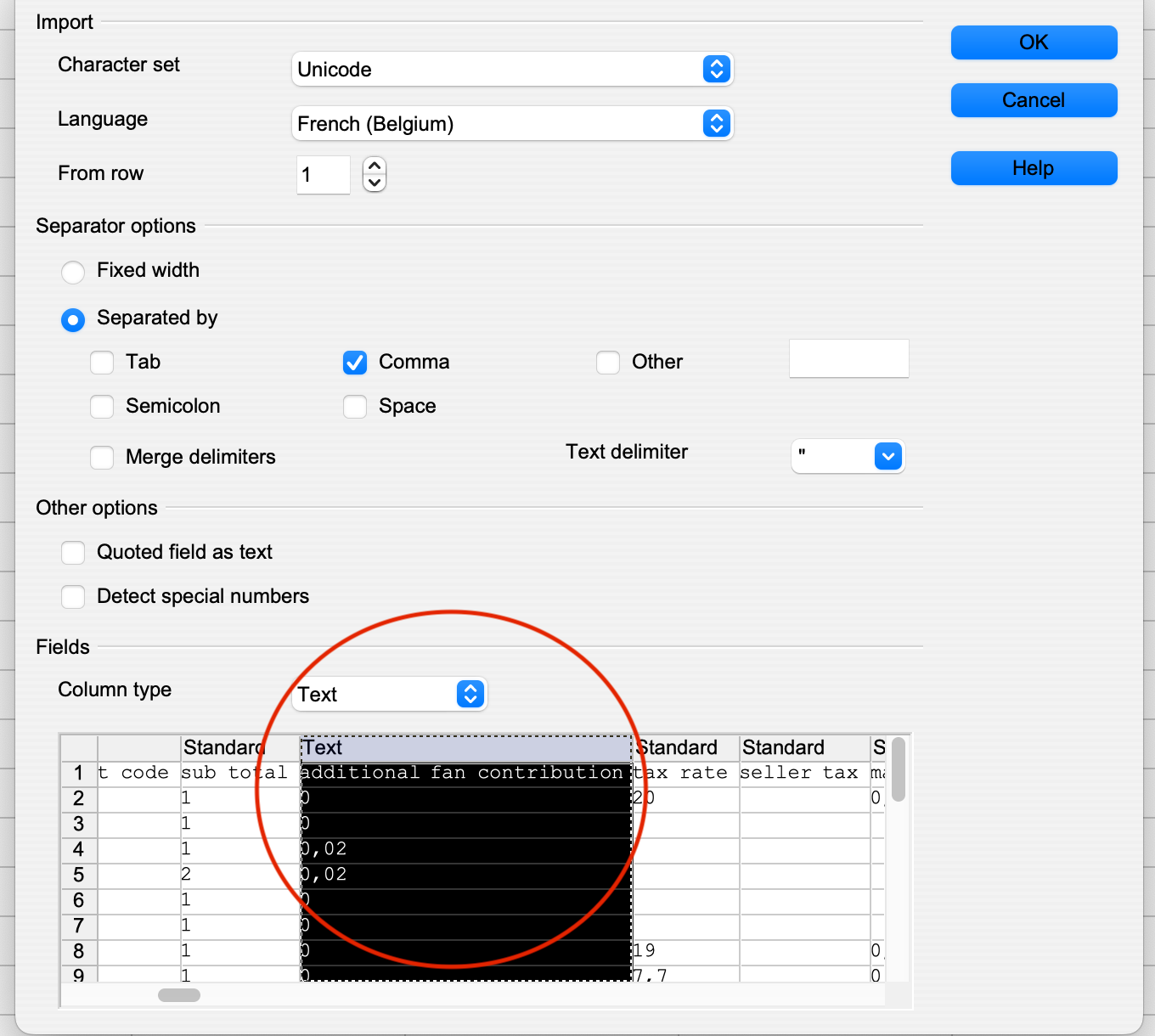
Do necessary changes: add missing identifiers.
Use “Save As” and tick “Edit Filter Settings” to ensure the file is saved with the correct settings.
when saving as, choose file name, and tick “edit filter settings”
.png)
Export with the following specs (these should be the same then the original file specs used when opening the file):
.png)
FRIENDSHIP
To modify Friendship sales reports in OpenOffice:
Open the CSV file with the CSV specs provided.
Ensure the Character set and column separator options are as follows:
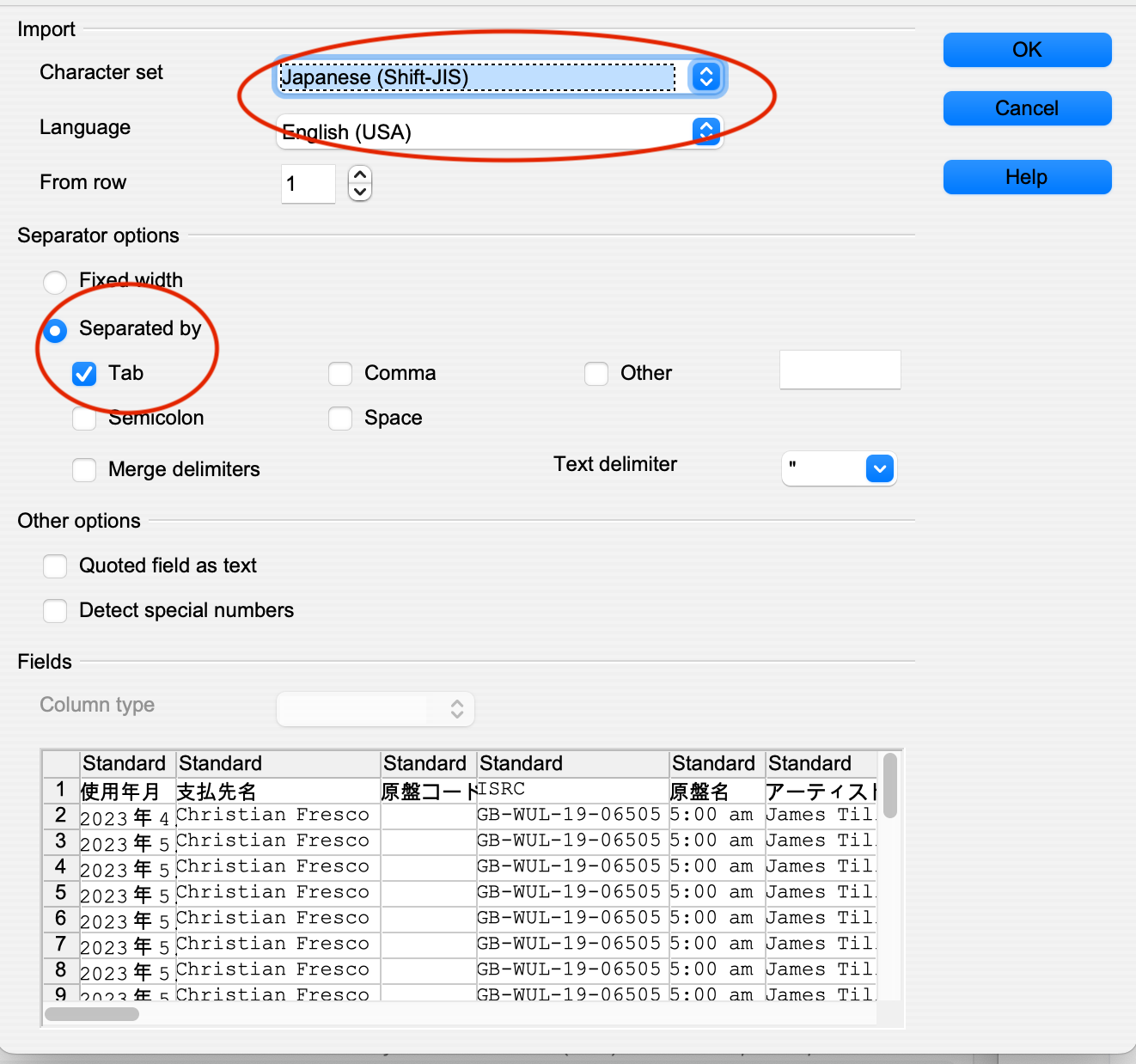
For any amount column set the column type as text (this will avoid any localization changes for the decimal separator).
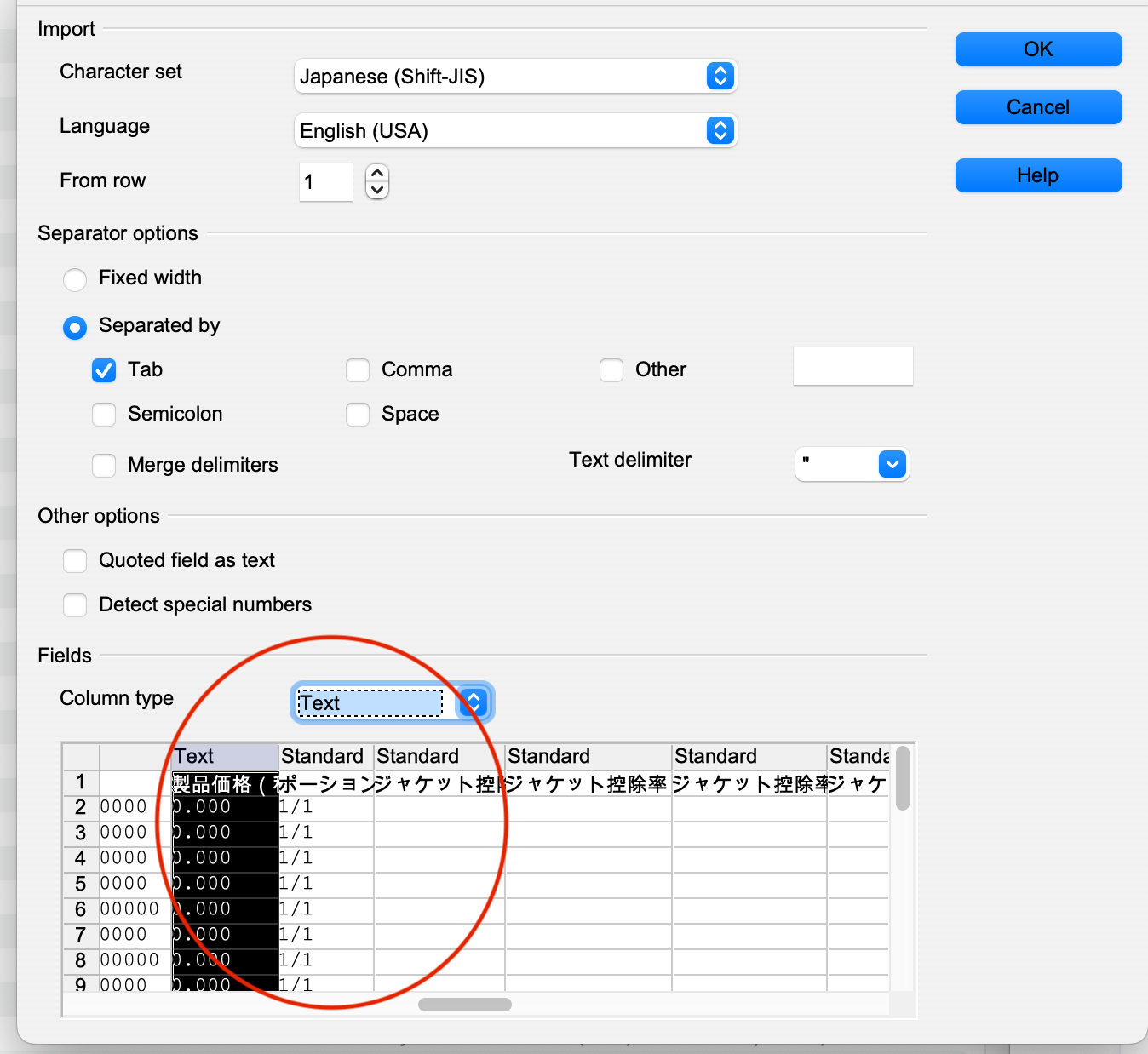
Do necessary changes.
Use “Save As” and tick “Edit Filter Settings” to ensure the file is saved with the correct settings.
when saving as, choose file name, and tick “edit filter settings”
.png)
Export with the following specs:
.png)