This guide will provide instructions on how to create a template for recurring contract type(s) by drafting a standard contract and duplicating it.
How to Create a Contract Template
In order to speed up the contract configuration process, we recommend creating contract templates containing standard deal parameters.
For example, imagine that most of your contracts are 50/50 deals. Instead of starting each contract from scratch, simply set up a template contract with 50/50 deal terms and duplicate it as many times as needed. You'll then only need to add content and payees for each contract.
Our starting guide for contract configuration provides a clear explanation of how to configure contracts. When creating a contract template, you will configure a contract with placeholder information. In this article, we will focus on the key standard elements to set up in the template contract.
Add General Information
- Select Contract type
- Add Contract name and Reference ID.
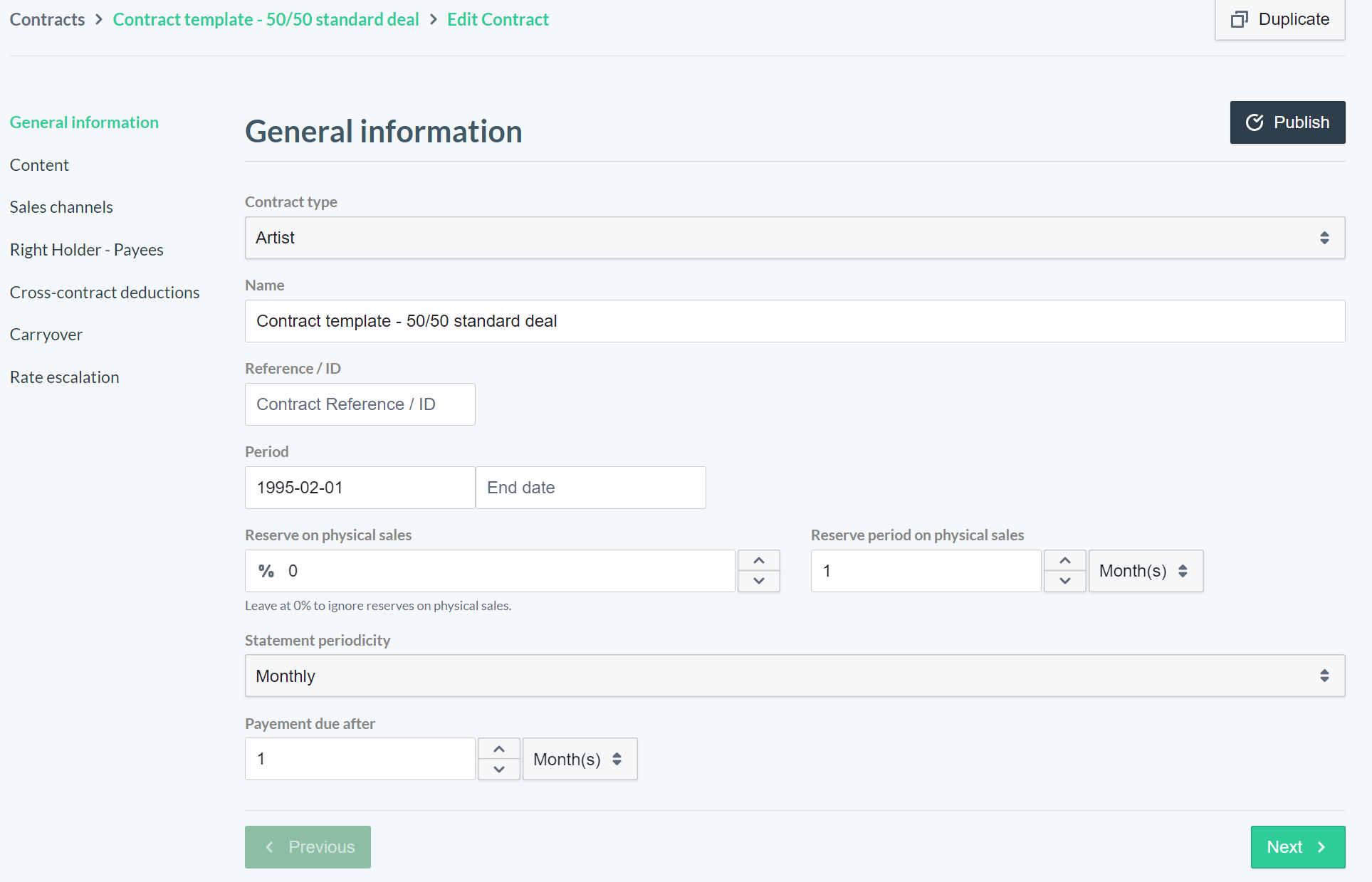
- The Contract name should be the standard deal you're configuring (e.g. 50/50 deal in our example).
- Add Contract period.
- You should set the start date extra early as no royalties will be calculated prior to this date. Leave the contract end date empty.
-
Do not link content to the contract.
-
Add Sales channels: this is where you configure template deal parameters.
- Make sure to add all relevant sales channels (always add Digital (global) and Physical (global)) with the relevant artist share in the Royalty rate field (50% in our example).
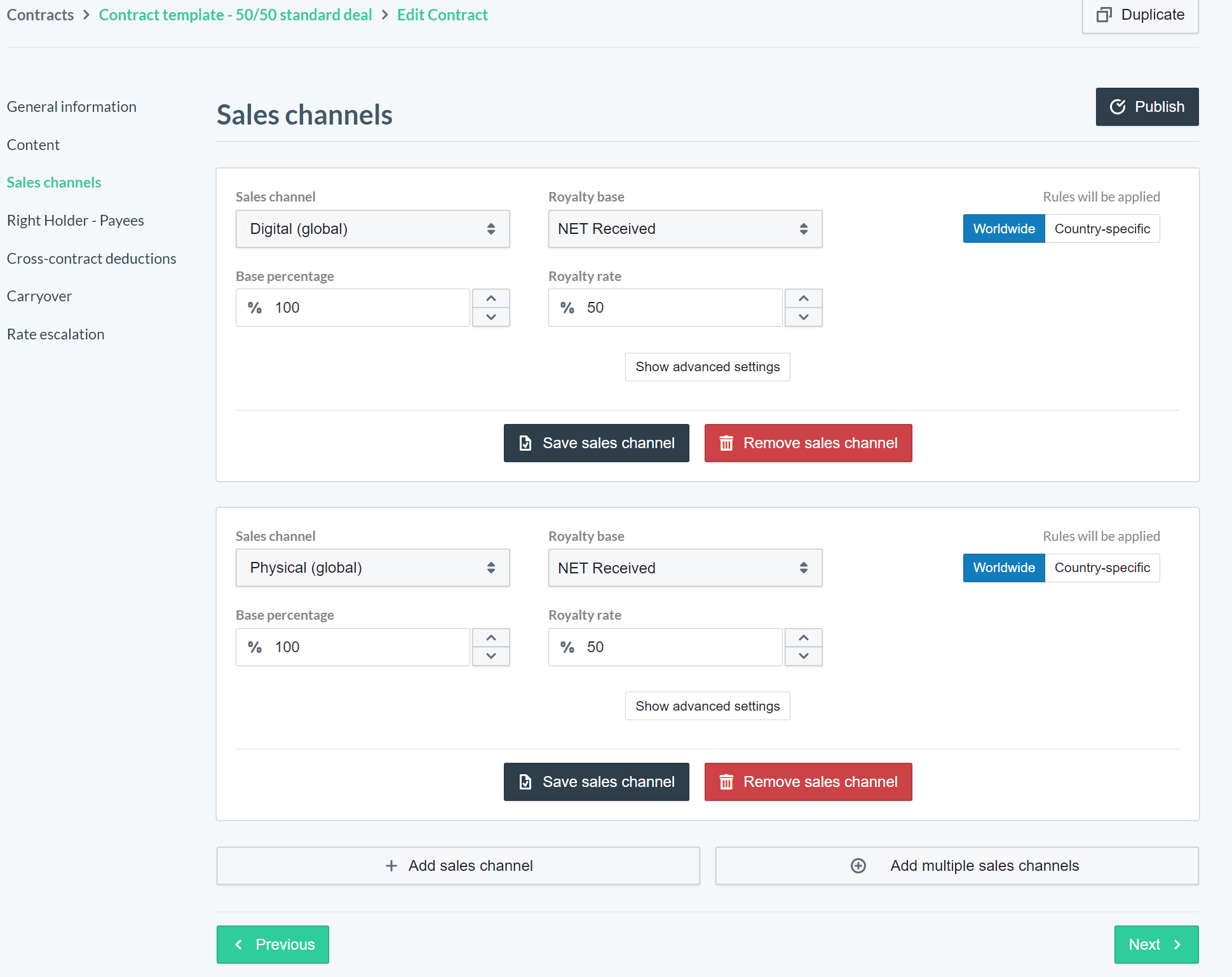
-
Do not add Right Holder and Payees, as this part is contract-specific and should be configured specifically for each contract.
-
Your template is ready!
Don't publish the template contract and simply leave the page. It will be auto-saved as a draft, ready to be duplicated.
-
To use the template, click on the three dots displayed on the contract and click Duplicate.
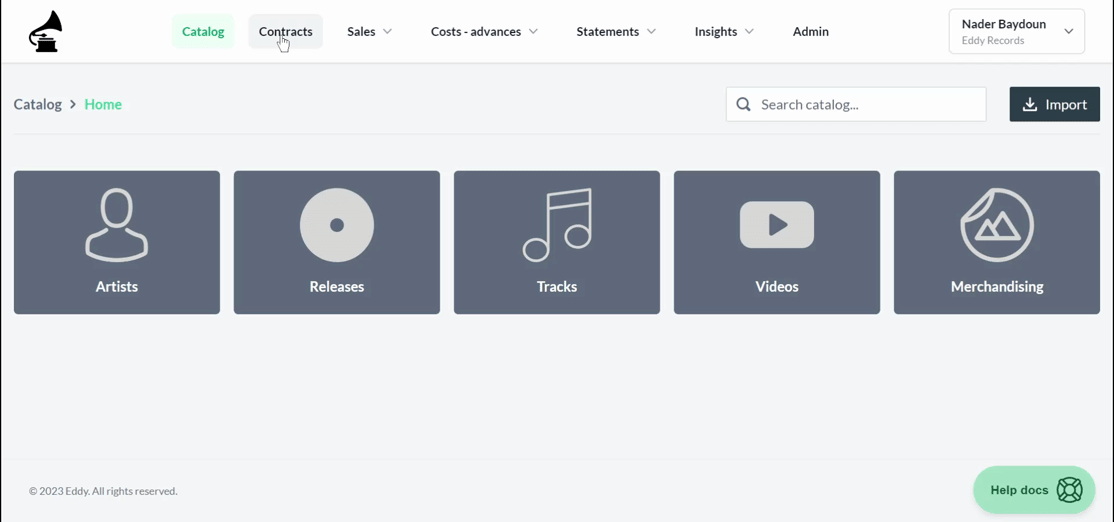
-
In the freshly duplicated contract, add the following parameters: contract Name, Content, Right holder and Payees. And you're ready to publish!